I've made another template and created a layout with it. I hope you like it.
Template No. 11
1. I created little circles for the flower middles, but you could always add brads, buttons or bling.
2. You might have difficulty moving the little circles. The mouse tends to click on the yellow "panning" circle. To cease your frustration----:P----click on the blank area around your canvas to reset your mouse. Then click and drag. (The panning tool won't be activated with that first selection.) Does that make any sense at all? If not, just disregard my tip here and figure it out yourself. LOL (And declare Anna plum crazy.) Oh, don't select and release, click and drag is the order of business here. :)
3. You can add patterned paper to the slide mount (the little rounded frame). Just select it, go to the paper in your bucket you want to use, right-click>APPLY TO SELECTED FRAME.
4. There are empty image frames behind the slide mounts. If you find your picture does not want to fit into the little rectangular window, try changing the shape of the image frame. That worked for me. :)
5. The best tip is #5: The "title" and "subtitle" text is on the COLLAGE layer, not on the default text layer. In plain English, that means you can move the title backwards and forwards in your layers. You vant to know how I didit it?:)
Here she goes: Select the title>right-click>MOVE TO LAYER>check the little box that says COLLAGE.
You're welcome.:) (You just don't know how excited I was when I discovered that little tidbit.)
6. FOR THE NEWBIES. If the above tip made absolutely no sense to you, you gotta know this! If you would like a flower petal, for instance, to be BEHIND your photo, but you dragged it onto your canvas after your photo (so it's above your photo),you can change it! Select the flower>right-click>choose SEND BACKWARD. Whoo hoo! Isn't that great?
ABOUT THE LAYOUT:
1. The patterned paper that kind of fades into the background on the left side of the canvas was created using the matte called BLACK HORIZONTAL GRADIENT. Drag the paper onto your canvas, resize it the desired size, open your BORDER DIALOG BOX. In here you will find that coooooool matte. Select it, and VOILA! I also reduced the opacity of the image so that it wasn't quite so bright on my page. You know, it was gettin' busy and all. You understand.:) Remove the shadow on the paper. Very important.
2. I always remove the shadow on my stitches to make them look sewn to the page.
3. I split the largest image frame into two to better compensate my photos. If you don't know how to use the splitting tool, check out my tutorial on that awesome tool.
There you have it. All that blatherin' has come to an end. I heard the sound of relief from all you. See ya'all a little later!
Products Used:
Papers, flowers, buttons, bling, etc: OScraps: Kim De Smet Her Personality
Stitches: Designer Digitals: Anna Aspens Stitched by Anna White No.07
Mask on upper right area of layout: Designer Digitals: Anna Aspens FotoBlendz Clipping Masks No.6
(I "copied" this mask into my FotoFusion Mattes Folder.)
Fonts: Arial Black, Burst My Bubble and Cheri
ANOTHER TEMPLATE NEXT FRIDAY. I hope to, anyway. I'm not very good with my promises sometimes. I gotta work on that.If you have any questions or comments, please email me at customscrapbooksbyanna(at)gmail(dot)com.
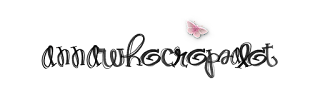




Thanks so much for the templates. Love all of them.
ReplyDeleteDoris
You have really blessed us with your wonderful templates. As to your question about the size, all of my layouts are 8.5x11, since I print mine out and I do not have a large format printer to do the 12x12. So I would love the 8.5x11 if you ever decide to do them.
ReplyDeleteThank you so much for everything.
I could try and make versions of the 12x12 in 8.5x11.
ReplyDeleteOr should I make them 11x8.5, ccynden? The trend seems to be landscape.
ReplyDeleteThanks so much Anna. I much prefer the 12X12. Won't the template size down just like any page would?
ReplyDeleteThanks again!
I know it works for a different sized square, but the scale of each item would not work as is when you convert to a rectangle.
ReplyDeleteI love Kim DeSmet's Home Tweet Home papers! Now if only they were available in fabric I would make Hannah's quilt out of it! did you buy the whole store?
ReplyDeleteI did, Susha.
ReplyDeleteAmazing templates...
ReplyDeleteSpecially for beginners. I have just started with Fotofusion and I am really looking forward to digital scrapbooking. Will come back to you soon for your expert advice.
Thanks a lot for the templates :)