Hi everyone!
This post has a free FotoFusion V4 Template you can download. :)
I've been very busy creating and learning new art techniques, but have not taken the time to share those things on my blog. Lately, I feel a bit overwhelmed with posting anything. Perfectionist me, I want it to be a quality post, and I feel inadequate, so it hasn't happened! :(
So, this morning, I decided that was enough.
I just updated the cover photo on my Facebook using my digital software, FotoFusion. People are asking how I do it, so figured I could make a little tutorial here. :)
My latest photo collage:
It's my simplest layout ever! :)
1. Download the template. (Only tested in Version 4 of FotoFusion.)
2. Open FotoFusion and load the template.
3. Simply drop in the photos you want included.
4. Output it as a JPEG at about 700dpi and 100% quality, as you don't want it to be pixelated.
5. Go to your Facebook profile, hover over the bottom left photo area, until "Change Cover Photo" pops up. Click on it.
6. Upload your layout, and VOILA! Done! :) It should be the right size. If not, email me or post a comment, k?
Note: Keep in mind that your profile picture at the lower left side of the layout will overlap onto your cover photo, so don't drop in a picture that you don't want covered in that area. :)
Here's your download link for the template:
AWCAL Facebook Cover Photo Template
Enjoy!
Annawhocropsalot
Showing posts with label Digital Scrapbooking. Show all posts
Showing posts with label Digital Scrapbooking. Show all posts
Monday, July 29, 2013
Sunday, May 20, 2012
FotoFusion Template No.23
Back in 2008, Amanda Probst wrote a monthly column in the Creating Keepsakes Magazine called Album in a Year. Every month she suggested a topic for you to scrapbook, capturing and documenting specific things every month. So, for January, she had you come up with predictions for January of the following year, and snapping photos or find some in your stash that would suit that topic. I was instantly hooked on the idea of creating one layout a month. For a (almost) complete list of her monthly topics, go here.
My daughter and I are working on this project for 2012. I figured this would be a great way for her to practice writing. I am a little late with this of course, like I often am, so my predictions weren't made until May. LOL
I chose to predict four things, and found a picture that would suit each one:
Prediction #1. determined: I will have more determination to achieve things. Okay, now writing this for my blog, it sounds a little vague and wordy. Sorry. :) Maybe more specifically, focus on my goals more? The photo is of me cleaning, cleaning, cleaning. I get bogged down easily when the task is unpleasant or hard or when I'm not sure how to do it... Maybe just a nice way of saying I'm lazy? :) I am not picky when it comes to cleanliness, so it's hard to be motivated.
Prediction #2. captivate: I will have a more servant heart toward my husband. Like I mentioned earlier, cleaning, doing something for my husband that he really appreciates. I can be selfish, thinking of only my wants and needs, I want to love and respect my husband. Jesus my Saviour was King of Kings, but instead of wearing his royal robes, he chose a towel to show his love! I want inward beauty. See John 13:4 and 1 Peter 3:4 The photo is of a layout I made after being inspired by a lovely lady to be more captivating. I sewed and painted like crazy on this layout. I really like it.
Prediction #3 read: Levi will start reading independently on a more regular basis. He knows how to read, but it's still difficult for him. I aim to be more consistent in coaching him in this. Find books that are more up his ally, perhaps Captain Underpants stories, Sigmund Brouwer books, etc. You know, boy books. The picture I chose is a close-up of a sight-word game I play with him. I actually made those cards myself. Teehee
Prediction #4 play: We will live on an acreage. We are working toward that goal right now. There are many reasons we want to live in the country, one being I want my kids to be able to climb trees with abandon, not being yelled at for breaking off branches! The photo is taken at a local park, in the city. Thought that was fitting. :)
So, here is the preview of the template I created for this project, based on the sketches by Amanda. I made versions of the layout in 11x8.5 and 8.5x11 as well.
This is the 8.5x11 version:
Notice the small leaves? They are one of the mattes that FotoFusion has. I really like it! Love that you can color them whatever you want to. :) So, when you download the template, they will be included in the package automatically, but you won't need to keep the matte, since you will already have it.
Note: These templates only work in FotoFusion, as they are .SCRAP files.
I had a great time making these templates, even though I did spend countless hours on them. LOL I am a crazy perfectionist when it comes to certain things. If you find a problem with these templates, please let me know, so I can fix it. Enjoy!
Here are the download links.
Products Used:
Papers: Michelle Underwood Feb Two Peas Soup
Candy Flowers by Sahlin Studio
Houndstooth button and leaf by Sahlin Studio: Precocious
Stitches: Stitched by Anna No.07 by Anna Aspens
White splatter paint and white doily by AWCAL Designs
Journaling fonts: John HancockCP, Century Gothic, Cheri Liney, Mel's Type A Personality
The title font is AWCAL Designs
♥Enjoy your day! ♥
Monday, April 16, 2012
8.5x11 FF Template No.22
For those of you who work with 8.5x11 layouts, here is Template No.22 in that size.
Click below for a safe instant download.
Happy Day to you!
Saturday, April 14, 2012
Template No.22
Some of you like 11x8.5 sized layouts, so for layout No.22, I've created both. The 12x12, shown below has more elements and more papers, with the center the same as the 11x8.5.
Next, is the 11x8.5. As you can see, this is exactly like the one above, minus the outer area.
Below is the layout I made templates from.
I home educate, so my kids don't get the yearly school photo, so I have fun taking my own. I am happy with how Liam's photos turned out this year. Often I get the eyes in shadow so you can't see their color, but this time it was much better. :)
I love the paint splats.
But most specially, I LOVE the subject: dear Liam. Happy-Go-Lucky, content Liam. Liam who is just proud to be himself. No hurry to be someone he's not. No hurry to talk, no hurry to read, heck, no hurry to even memorize his ABCs. He's so very different from his older siblings. I love him to pieces. Oh, did I mention he loves cuddling? His favorite things are Cars, Nathaniel, Daddy, sleeping in late and chocolate. :) Oh, and he loves to cuddle. :)
Products Used:
Papers, and brads, washer, bracket, number, paint "mess": Michelle Martin Mischief Maker
White paint below picture: Michelle Martin Little Boy Blue
Fonts: Cheri, Bodini Poster and Century
Templates: my own: AWCAL Template No.22
I actually started the layout by creating an 11x8.5 layout, saving it as a JPEG, and then dragging it onto a 12x12 canvas, and adding a few elements. Here is the layout using the11x8.5 template:
One neat trick/tool in FotoFusion I like to use is the Frame Splitter. See THIS TUTORIALhttps://artfulstories.blogspot.ca/p/splitting-tool.html to see how I do that. Works great to quickly add more spots for more photos, perfectly alligned. So, instead of using just one photo, I can use several, lickety "split". Here's that version:
For the 12x12 Template, click on the link below:
For the 11x8.5 Template, click on this one:
For both sizes, click on this last one:
Hope you enjoy these templates. Please let me know if you encounter any problems. I love to see your layouts! Leave a comment with a link to your page. Happy Spring! (Though, in my area, we got inches of snow today!)
Tuesday, March 20, 2012
FotoFusion Tutorial: Separating Alphabets
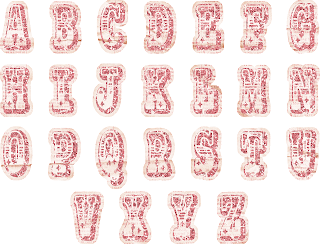 I have a friend who just started with FotoFusion. Her first question was, how do you use the letters that come on one page in FF? We texted back and forth, me giving her the step by step, so I figured there might be others out there who would like to know how to do it too. So I've created a tutorial for you. Here goes! I have a set by Traci Reed from Sweet Shoppe Designs called Little Miss that needed to be separated. It looks like this:
I have a friend who just started with FotoFusion. Her first question was, how do you use the letters that come on one page in FF? We texted back and forth, me giving her the step by step, so I figured there might be others out there who would like to know how to do it too. So I've created a tutorial for you. Here goes! I have a set by Traci Reed from Sweet Shoppe Designs called Little Miss that needed to be separated. It looks like this:
Step 1: Open a New Project.
Step 2: Choose Custom size.
Step 3: You want a small canvas, about 500 pixels square. Go to your Canvas Settings tab, and input 500x500 pixels. By default, the measurements are in inches, but you want pixels. Click APPLY TO THIS PAGE.
Step 4: Right- click the area beside your workspace, and choose MAKE CANVAS TRANSPARENT. You want the letters on a transparent background.
Step 5: Go to the ORGANIZE tab, and find a set of letters you want to separate. I have a set by Traci Reed from Sweet Shoppe Designs called Little Miss. Drag the the letters into a bucket.
Step 6: Go back to the CREATE tab, and click on the BUCKETS tab, and drag the letters onto the transparent canvas.
Step 7: Remove the shadow from the letters. Hover your mouse over the FRAME dialog box, once the shadow is highlighted in red, click on it, and the shadow will be removed. Once you have separated all the letters, you will bring them back individually into the bucket, so you don't want shadows doubled. Hope that makes sense.
Step 8: Now, with the letters selected, right-click and select LOCK ASPECT RATIO and IMAGE FRAME. This will allow you to pan and zoom on the image, like you would with a picture.
Step 9: Maneuver the box of letters with the blue handles, until it fits nicely on the canvas, with a bit of space all around.
Step 10: Zoom in and pan the little yellow star in the middle of the box and the yellow boxes on the corners until you have only one letter (start with A), on the canvas. Make sure NOTHING else is on the canvas.
You might have to move the whole image sideways so it's centered on the workspace.
Step 11:
-Go to the OUPUT tab, and create a new file for this letter.
-I like to include the store, designer, kit, and then the letter name. So, for this one, I called it SSD TReed Little Miss-A (SSD stands for the website I purchased the alphabet from. TReed stands for Traci Reed, the designer of the product.)
-Browse your files and pick a spot to store the new letters. I made a new folder beforehand, under Digital Scrapbooking>Alphabets. The folder name includes the store, designer and kit name.
-You want to render it as a PNG, not JPG, so be sure to change that, and then make sure it will be rendered (flattened) at 300dpi, which is the standard quality for digital scrapbooking products.
-Click RENDER.
This is what it looks like once you've rendered it.
Repeat steps 6-11 with the letter B, and on and on.
Each time you are ready to render, all you'll need to change in the File Name box is the letter name, unless you have worked with other files in FotoFusion in between this project. :)
Happy Scrapbooking!
Saturday, March 3, 2012
Template 21
I made a layout of the latest template. With this template, it's important for you to copy the snowflake mattes that come with the file to your mattes folder on your hard drive, the place where the FotoFusion files are stored. If you don't know how to do that, please let me know, and I can help you.
Products Used:
Papers: KPertiet: From My Bookshelf - Solids
Alphabet: CD Muckosky: Suzie Q
Stitches: Traci Reed: Bad Sewing Machine-Write It Down, Brittish Designs: Tie It Down
Flowers,leaf, paint splat, number rub-ons: Vinnie Pearce Placid
Font: Century
Snowflakes: my own mattes made using a snowflake font.
Here's a preview of the template. Note: this is a Scrap. template which is made for use in Lumapix FotoFusion.
For the background, you could put in a solid paper or a pattern. I used a patterned, and added two others from the same line.
Occasionally I like to keep the border around the paper.
Three of the snowflakes are somewhat see-through, so if you would prefer them at regular opacity, just change that in the image dialog box. You could also drop in papers, since they are mattes, not embellishments.
I added some additional elements to the background: the numbers in the bottom right corner and some snowflakes, but reduced to a low opacity, so that they're not as bright. I just wanted to add a little bit of detail, not something that would stand out too much. Now these snowflakes are the same ones as I put near the large photo, but with shadow removed and "moved" to the back (Right-click>Send To Back).
Instead of using the title font, I brought in alphas by CD Muckosky. I love these letters!
For the stitches, I made sure they didn't go off the paper, only to the edge of the top paper. In order to "cut" short the stitch, right-click>Scrap Image Frame. Then adjust the blue handles until you have the stitch at the size you want. Sometimes this method doesn't work for some reason. LOL If I don't do that, but want to shorten the stitch, it would make the whole stitch smaller.
Do you scrapbook a summary of each month? I always plan on it, but I somehow get lost in all my other projects. :)
Here's the download link to the template:
Happy Scrapbooking!
Wednesday, January 4, 2012
FotoFusion Template #20
Finally! For those of you that use Lumapix FotoFusion, here's another .scrap template for you.
Room for twelve photos, some flowers, layers of paper, lines for extra texture or patterns, and of course, there's space for journaling. I put a frame on the paper that's behind the photos, but you could always uncheck the frame box if you don't want that. Or you could change the color of the frame, or shape, etc, etc. It looks neat if you drop in pretty paper into the flowers. The template itself has a shadow on all the middles of the flowers, simply because that way you can see there's a circle there that you can add to. I prefer no shadow on a flower middle if I'm using patterned paper, but each to his own. :)
Hope you like it!
Please, if you have any questions about how to use the template, contact me.
I'd love to hear how you use them and to see your layouts.
THIS TEMPLATE ONLY WORKS IN FOTOFUSION. Sorry!
A Happy New Year Everyone!
Subscribe to:
Posts (Atom)













































